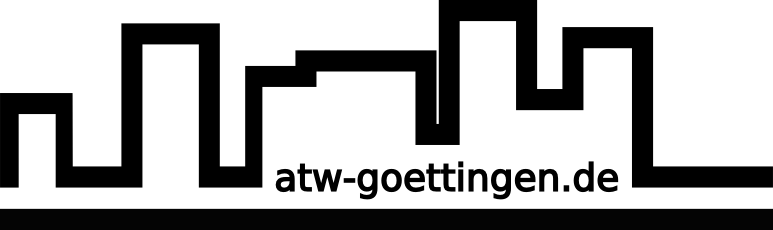Benutzer-Werkzeuge
sv:internet:wlan:eng
Unterschiede
Hier werden die Unterschiede zwischen zwei Versionen angezeigt.
| Beide Seiten der vorigen Revision Vorhergehende Überarbeitung Nächste Überarbeitung | Vorhergehende Überarbeitung Letzte Überarbeitung Beide Seiten der Revision | ||
|
sv:internet:wlan:eng [2015/10/16 14:46] theresa |
sv:internet:wlan:eng [2023/01/25 14:12] jonas [Wireless setup] |
||
|---|---|---|---|
| Zeile 8: | Zeile 8: | ||
| The whole ATW-Area is covered! | The whole ATW-Area is covered! | ||
| - | ===== Cable Registration ===== | ||
| - | To register yourself for cable access please go to our Registration-Page | + | ===== Access data ===== |
| + | First connect your computer via cable by following these instructions: | ||
| - | [[sv:internet:anmeldung|Registration for cable access]] | + | [[sv:internet:anmeldung:eng|Registration for cable access]] |
| - | Now you've got a temporary cable access! Please wait 24 hours before proceeding with wireless registration. | + | Now you can get your personal wireless password by clicking on this link: |
| - | Keep in mind: | + | [[sv:internet:wlan:bestaetigung|Wifi-Registration]] |
| - | On the first day of your registration you will **not** be able to get wifi access. Please wait for 1 day to pass by and you are free to get your wifi userdetails. | + | |
| - | ===== Wireless Registration ===== | + | **Attention!**: Everytime you click on the link above, you will get a new wireless password. The old one is not usable anymore. So write down or print out your username and password! |
| - | + | ||
| - | After one day you have full cable access and you can get your personal wireless password. | + | |
| - | + | ||
| - | **Attention!**: Everytime you click on the link below, you will get a new wireless password. The old one is not usable anymore. So write down or print out your username and password! | + | |
| - | + | ||
| - | [[sv:internet:wlan:bestaetigung|Wifi-Registration]] | + | |
| Zeile 32: | Zeile 25: | ||
| Configuring the wireless network depends on your operation system. Please follow our How-tos step by step: | Configuring the wireless network depends on your operation system. Please follow our How-tos step by step: | ||
| - | |||
| - | |||
| - | **[[sv:internet:wlan:winxp:eng|Windows XP]]** | ||
| - | |||
| - | |||
| - | **[[sv:internet:wlan:winvista:eng|Windows Vista]]** | ||
| - | |||
| - | |||
| - | **[[sv:internet:wlan:win7:eng|Windows 7]]** | ||
| Zeile 68: | Zeile 52: | ||
| **Installation of the devices:** | **Installation of the devices:** | ||
| + | |||
| This instruction relates only to the ATW-routers | This instruction relates only to the ATW-routers | ||
| \\ | \\ | ||
| - | |||
| - | **This applies to the startup of your router after moving in and to the reconfiguration of your old ATW-router** | ||
| 1) Only one port of the network box is working; put the network cable in there\\ | 1) Only one port of the network box is working; put the network cable in there\\ | ||
| - | 2) Put the network cable into one of the **yellow ports** of the router\\ | + | 2) Put the network cable into the **blue port** and leave it there. Finished! |
| - | 3) If the chosen port-LED is blinking fast, you've done everthing correctly for now\\ | + | |
| - | 4) Leave the router connected to the network cable and the power cable during the first night\\ | + | |
| - | 5) On the next day: Put the network cable into the **blue port** (that's new!) and leave it there. Finished! | + | |
| - | |||
| **Use your router as switch:** | **Use your router as switch:** | ||
| - | If you followed each step of the instructions, you may connect other devices to one of the yellow ports with a network cable now. | + | You may now connect other devices to the yellow ports with a network cable. |
| \\ | \\ | ||
| See the following illustration:\\ | See the following illustration:\\ | ||
sv/internet/wlan/eng.txt · Zuletzt geändert: 2023/01/25 14:14 von jonas