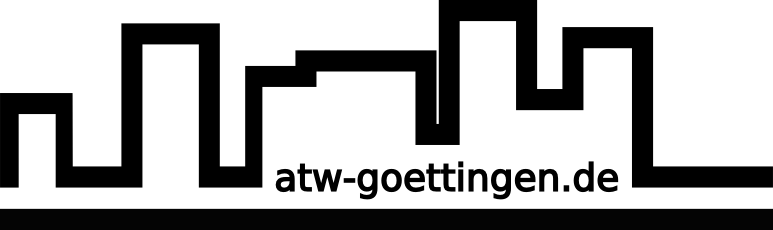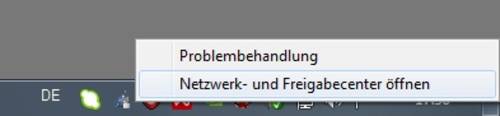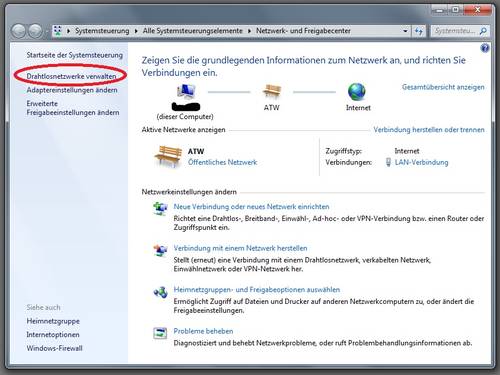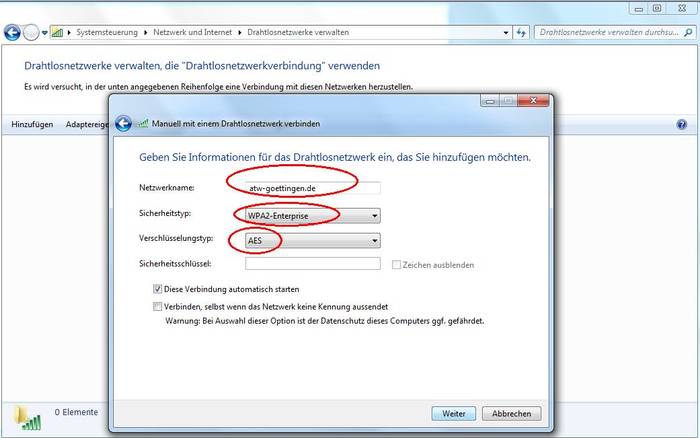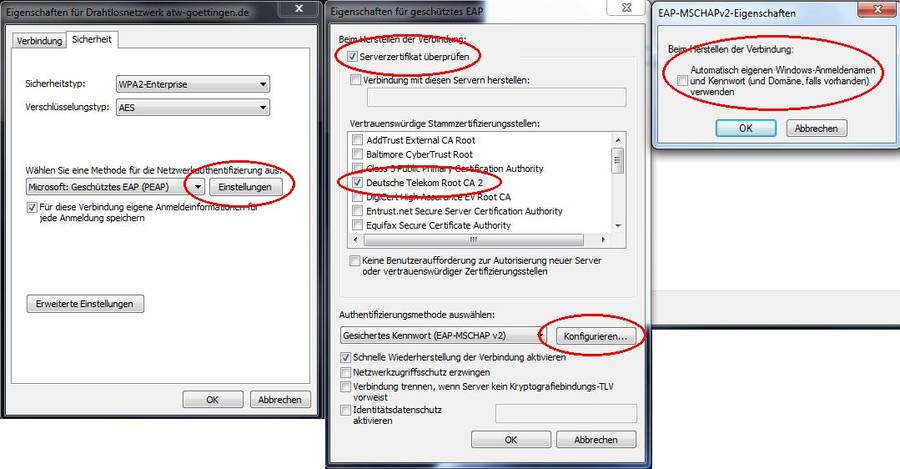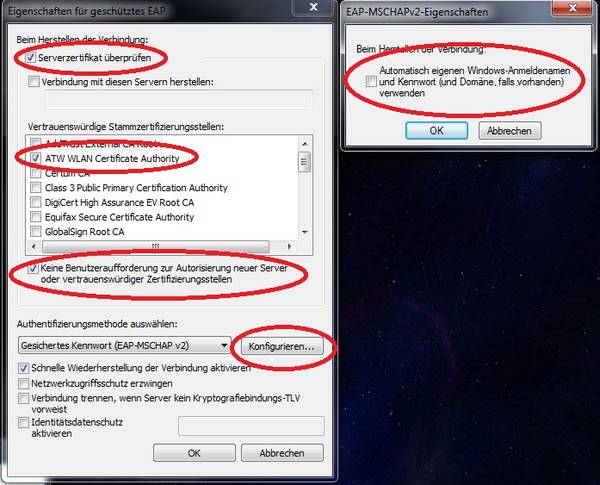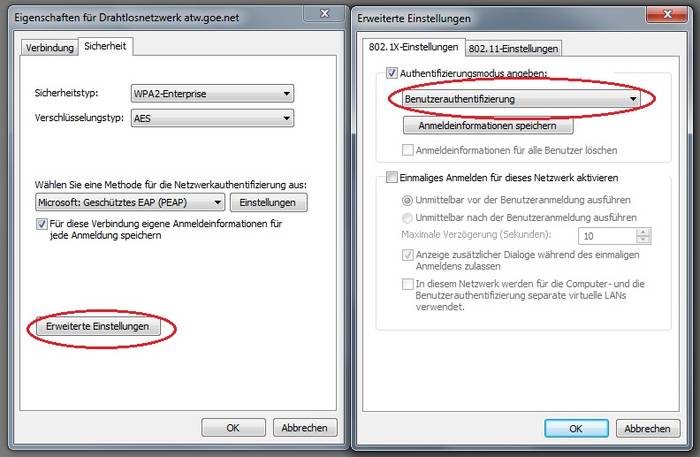Benutzer-Werkzeuge
Seitenleiste
Inhaltsverzeichnis
WLAN: Windows 7
safety
For your safety we apply the WPA2-enterprise mode. That means that everybody gets his own password. To make sure that you are connected to our ATW-net and to avoid an evil twin attack, your operation system will check our certificate.
connection
Take a rightclick on your network symbol in the taskbar and choose: „network and sharing center“
Click on „manage wireless networks“, then click on „apply“ and in the new window click on „create network profile manually“.
Enter the network name : atw-goettingen.de Select as safety type WPA2-Enterprise. Click „next“.
Go on with „change connection settings“.
Careful: Due to a change of the used certificate you should now choose 'T-Telesec GlobalRoot Class 2' instead of 'Deutsche Telekom Root CA 2' (see pictures below).
In the tab „security“ change the connection settings: the defaulted method „Microsoft: Protected EAP (PEAP)“ is the right option, but it has to be fitted with a click on the button „settings“.
By checkmark activate the Telesec certificate in the trusted root certification authorities list for the deactivation of the user prompt to authorize new servers. Besides the authentication method via secured password (EAP-MSCHAPv2) switch off the automatical use of the windows username and password by clicking on „configure“.
After clicking on „ok“…
…select in advancend settings „user authentication“ as authentication mode.
Finish with „ok“.
Please wait until your computer tries to connect to our wireless network. Then click on the little balloon which appears and enter the username and password you've got from our homepage.
Now you're on ATW-WLAN!