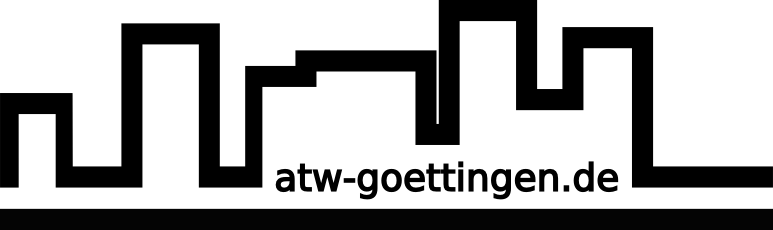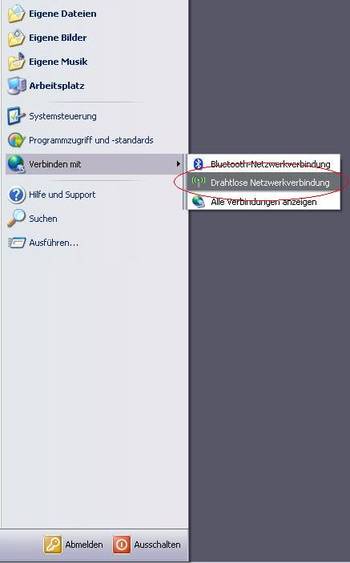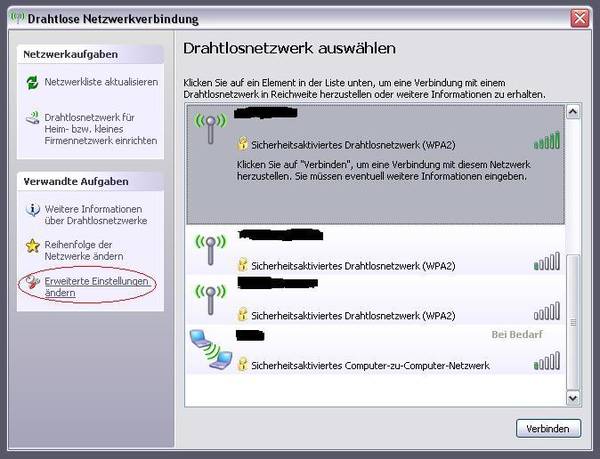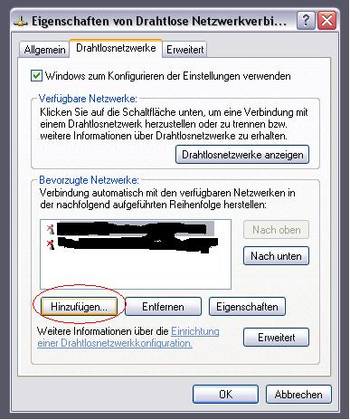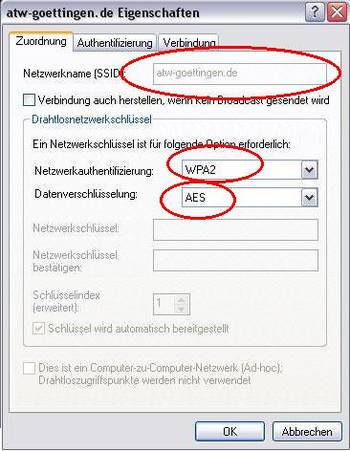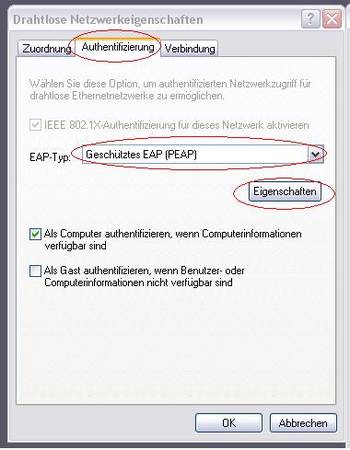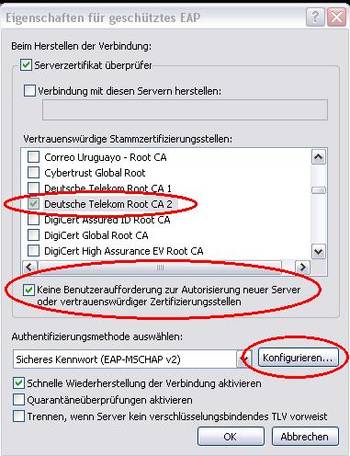Benutzer-Werkzeuge
Seitenleiste
Inhaltsverzeichnis
WLAN: Windows XP
safety
For your safety we apply the WPA2-enterprise mode. That means that everybody gets his own password. To make sure that you are connected to our ATW-net and to avoid an evil twin attack, your operation system will check our certificate.
connection
step 1
choose in the windows start menu „connect with“ –> „wireless network“. Click on „advanced settings“.
Add in the tab „wireless network“ a new network. Enter in the tab „Zuordnung“ the name of our wireless network (atw-goettingen.de) and choose the right encryption (WPA2/AES).
step 2
Careful: Due to a change of the used certificate you should now choose 'T-Telesec GlobalRoot Class 2' instead of 'Deutsche Telekom Root CA 2' (see pictures below).
In the properties window of the wireless network click on the tab „Authentification“ and shift to the option „Protected EAP (PEAP)“. Then choose in the properties of Protected EAP our certificate and deactivate the user prompt for the authorisation of new servers. While configurating the defaulted authentification method (EAP-MSCHAPv2) please switch off the automatical use of the windows username and password.
Finish with clicks on „ok“.