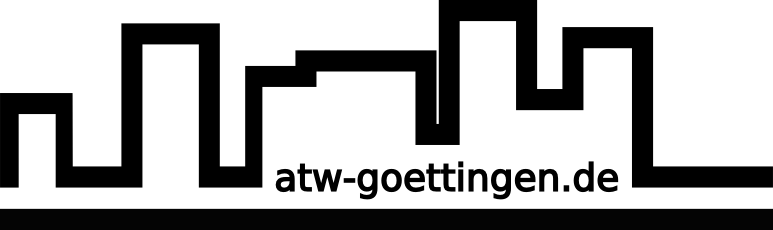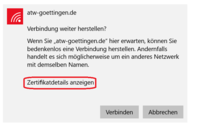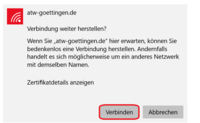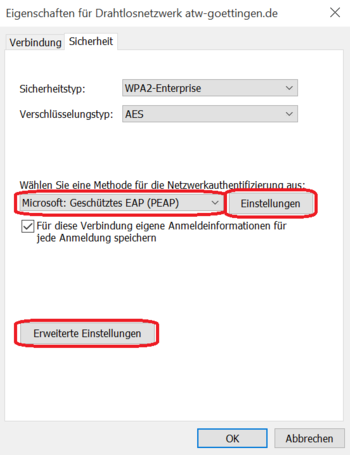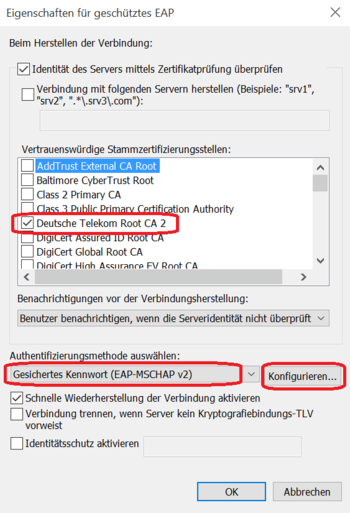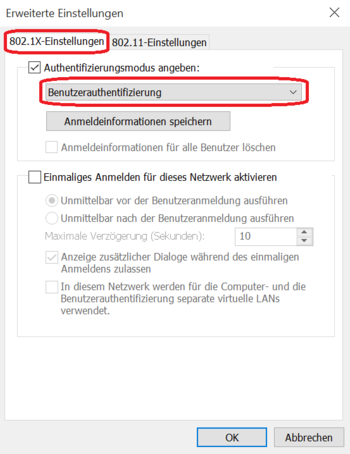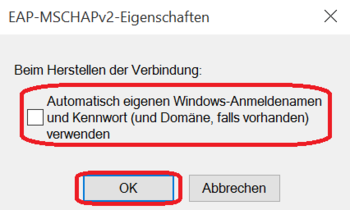Benutzer-Werkzeuge
Seitenleiste
Inhaltsverzeichnis
WLAN: Windows 10/11
Security
For your safety we apply the WPA2-enterprise mode. That means that everybody gets his own password. To make sure that you are connected to our ATW-net and to avoid an evil twin attack, your operation system will check our certificate, which is signed by the AAA Certificate Services.
Connection
Click on the network symbol in the information area (on the right side)
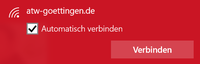 Choose our Wifi „atw-goettingen.de“. Click on connect.
Choose our Wifi „atw-goettingen.de“. Click on connect.
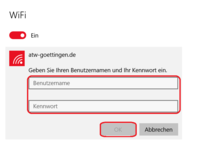 Enter your Username and Password. Click on connect.
Enter your Username and Password. Click on connect.
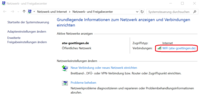 Open the Network and Sharing Center and click on the atw-goettingen.de network in active networks.
Open the Network and Sharing Center and click on the atw-goettingen.de network in active networks.
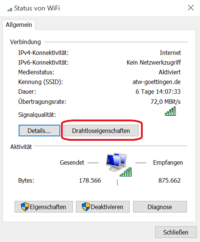 Choose „Connection Properties“.
Choose „Connection Properties“.
In the tab „security“ change the connection settings: the defaulted method „Microsoft: Protected EAP (PEAP)“ is the right option, but it has to be fitted with a click on the button „settings“. By checkmark activate the 'AAA Certificate Service' certificate in the trusted root certification authorities list for the deactivation of the user prompt to authorize new servers.
Besides the authentication method via secured password (EAP-MSCHAPv2) switch off the automatical use of the windows username and password by clicking on „configure“.
After pressing OK choose „additional Settings“ and choose User authentification as authentification method.
Click OK,…
This should finish the procedure.
Your computer will now try to connect to our network. It should ask you now to type in your password and username. Alternatively you can click on the network symbol and then again choose our network (atw-goettingen.de).
You are now connected to our W-lan!
All you have to do is to register on the yellow page again and you are done!